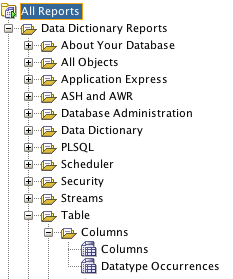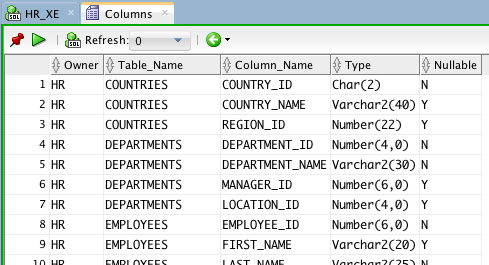ตั้งชื่อตอนว่า Youtube-dl Recipe; รวมสูตรคำสั่งของ youtube-dl
youtube-dl เป็นโปรแกรมเขียนด้วยภาษา python เอาไว้ดาวโหลด youtube video มาเก็บเอาไว้เป็นไฟล์ flv หรือ mp4; ประโยชน์ที่ผมชอบมัน
- ดูซ้ำได้โดยไม่ต้อง online
- ดูแบบลื่นไหลไม่สะดุด
- แถมยังหากเป็นไฟล์ที่มี cc (close caption) หรือ ซับไตเติ้ล (subtitle) ก็ยังโหลดมาเป็นไฟล์ .srt เล่นแบบแสดง subtitle ได้ด้วย
ตัวโปรแกรม youtube-dl เป็น open source โหลดได้จาก
github.com/rg3/youtube-dl ตัวมันรันได้ทุก platform (Windows, Linux, Mac OSX) ที่มี/ติดตั้ง python 2.6 ขึ้นไปเอาไว้
คำสั่งที่ผมชอบใช้
1.โหลดที่ละหลายๆเรื่อง
โหลด youtube โดยเอา URL ใส่ไว้ใน text file (ep12.txt) ใช้ในกรณีอยากโหลดละคร(series) ที่ upload เป็นหลายๆส่วน (เช่น 1/7- 7/7)
$python youtube-dl.py -v --format 18 -o '%(title)s.%(ext)s' --batch-file <file>
ตัวอย่าง
$python youtube-dl.py -v --format 18 -o '%(title)s.%(ext)s' --batch-file <file>
--format
ใส่เลข itag; คือ format ของ video ที่เราต้องการ ดูรายละเอียดได้จาก
wikipedia Youtube.
ที่ผมชอบใช้ ถ้าเป็นละครทีวีไทย ใช้ 18 ก็พอ ถ้าเป็นพวกไฟล์ keynote ของตปท.หรือ music video ก็จะใช้ 22 หรือ 37
tag = Container | Video Resolution | Video encoding| Audio encoding
18 = mp4 | 270p/360p | H.264| AAC
22 = mp4 | 720p | H.264| AAC
37 = mp4 | 1080p | H.264| AAC
-o
บอกมันว่าจะ save แล้วตั้งชื่อไฟล์อย่างไร %(title)s.%(ext)s คือใช้ชื่อเรื่องของ youtube นั้นแล้ว ext ก็เป็นไปตาม itag ที่เลือก
--batch-file <ep12.txt>
บอกว่าให้ไปดู URL จาก file ที่ให้ไปโดยเนื้อหาข้างในก็เป็น 1 URL 1 บรรทัด
2.โหลดแบบเอา subtitle ด้วย
$python youtube-dl.py --format <##> -o %(title)s.%(ext)s --write-srt URL
ตัวอย่าง
$python youtube-dl.py --format 22 -o %(title)s.%(ext)s --write-srt vXTXmq5z2tM
--write-srt
บอกให้มัน save subtitle หรือ cc มาให้ด้วย,ถ้ามี
3.โหลดแบบ simple simple
ใช้ค่า default ทุกอย่าง
$python youtube-dl.py URL
ตัวอย่าง
$python youtube-dl.py vXTXmq5z2tM
Note:
- ถ้ารันบน OSX parameter -o ต้องใส่ single quote ครอบด้วย เช่นนี้ -o '%(title)s.%(ext)s'
- URL ไม่ต้องมี http:// หรือ youtube.com เอา id ของมันมาใส่ได้เลย หากดาวโหลดจาก youtube อยู่แล้ว
- ถ้าใช้ linux หรือ osx ทำ alias ไว้เลยครับ เช่น
alias youtube-dl='python ~/script/youtube-dl/youtube-dl.py'
- ถ้าวัันดีคืนร้าย รันแล้วไม่ยอมโหลดให้ลอง update program ดูก่อนใช้คำสั่ง
$youtube.dl -U
หรือจะพิมพ์ youtube-dl -h ก็ได้ ^^
PS. If you want to read Thai please try to use Google Translate. (I embedded the tools, find it on the right.