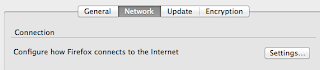Thai: แก้ปัญหา Virtualbox 4.2, 4.3 ใช้ bridged network บน OSX 10.9 ไม่ได้
'HostInterfaceNetworking-en0' (VERR_SUPDRV_COMPONENT_NOT_FOUND).
I'm googled, someone said if we uninstall and re-install it the problem will gone, but it's not working for me, after several reboot the problem still arise.
So, this is another solution. By using this script before start the Virtualbox would help/solve the problem :)
#!/bin/bash
unload() {
sudo ifconfig bridge0 down
sudo ifconfig bridge0 unplumb
kextstat | grep "org.virtualbox.kext.VBoxUSB" > /dev/null 2>&1 \
&& sudo kextunload -b org.virtualbox.kext.VBoxUSB
kextstat | grep "org.virtualbox.kext.VBoxNetFlt" > /dev/null 2>&1 \
&& sudo kextunload -b org.virtualbox.kext.VBoxNetFlt
kextstat | grep "org.virtualbox.kext.VBoxNetAdp" > /dev/null 2>&1 \
&& sudo kextunload -b org.virtualbox.kext.VBoxNetAdp
kextstat | grep "org.virtualbox.kext.VBoxDrv" > /dev/null 2>&1 && \
sudo kextunload -b org.virtualbox.kext.VBoxDrv
}
load() {
sudo kextload /Library/Extensions/VBoxDrv.kext -r /Library/Extensions/
sudo kextload /Library/Extensions/VBoxNetFlt.kext -r /Library/Extensions/
sudo kextload /Library/Extensions/VBoxNetAdp.kext -r /Library/Extensions/
sudo kextload /Library/Extensions/VBoxUSB.kext -r /Library/Extensions/
sudo ifconfig bridge0 plumb
sudo ifconfig bridge0 inet 192.168.2.1 netmask 255.255.255.0 broadcast 192.168.2.255 up
}
case "$1" in
unload|remove)
unload
;;
load)
load
;;
*|reload)
unload
load
;;
esac
the script was from this blog. I believed that the original script was from here, forums.virtualbox.org but this one is the improved & working one :)